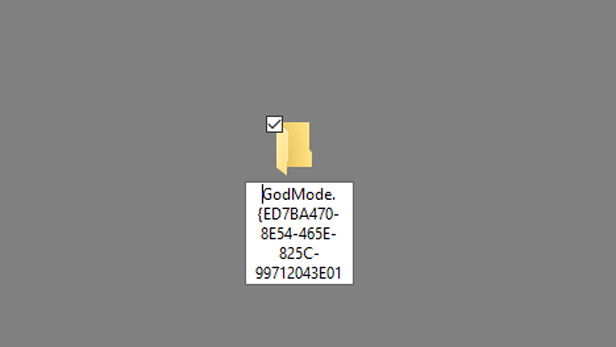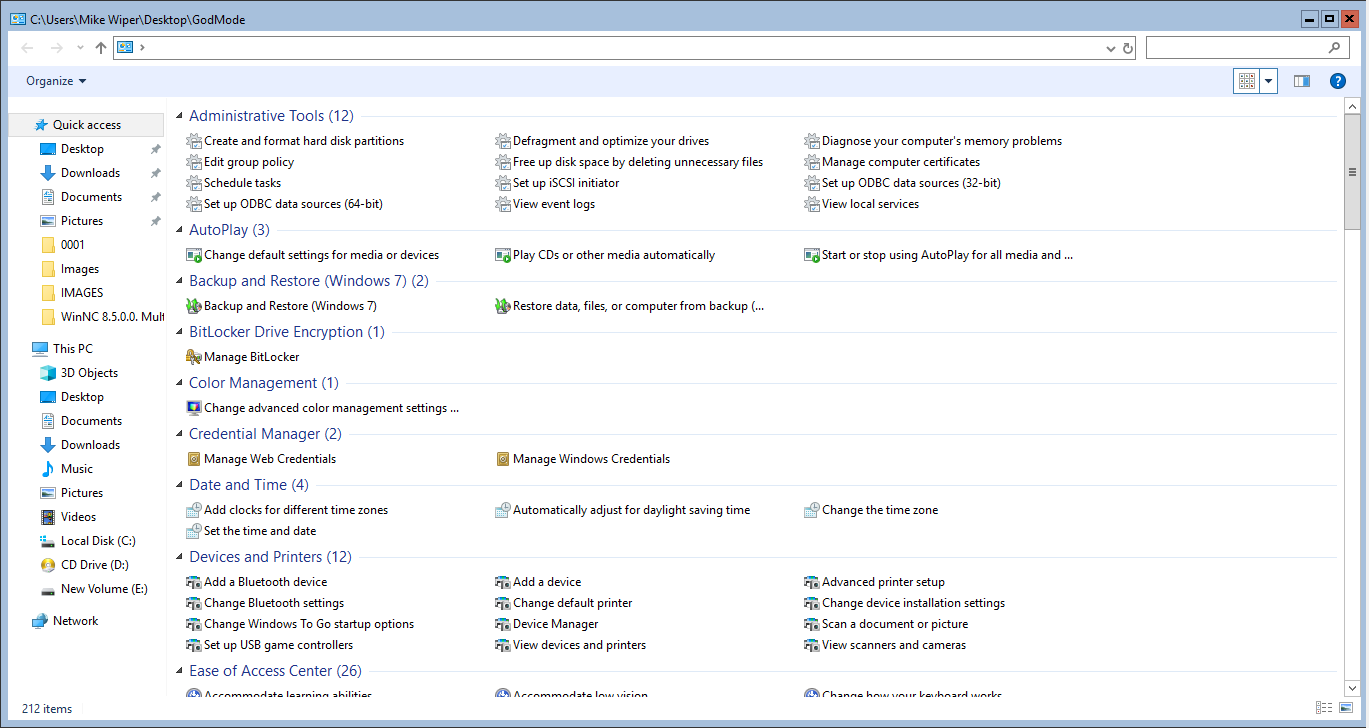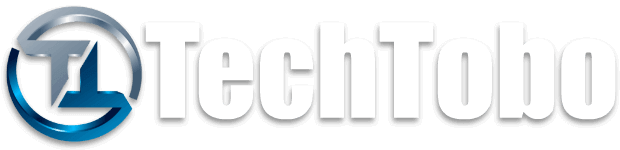- Jan 13, 2020
- 764
- 47,919
- 93


Windows 10 is brimming with features and tricks, but some are more hidden than others...
The secret Start Menu
While the standard Start Menu works pretty well with the list of apps and tiles, something extra lurks beneath that may come in useful from time to time.
If you want quick access to some of the more serious features such as settings, system or disk management, there’s a nifty way you can get to them via the Start button. Simply right click instead of the usual left click, and you’ll see a lift of options available. If you want to be really savvy, you can just click the Windows button + X key, and the secret Start menu will appear that way too.
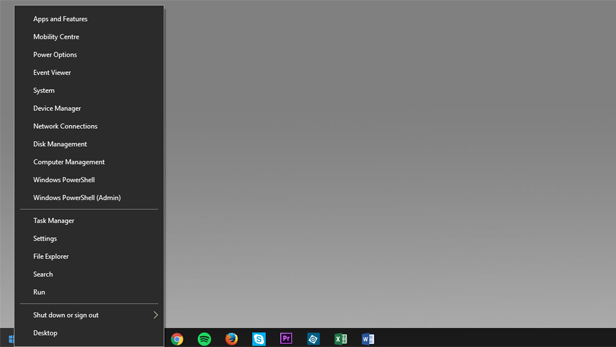
Shake to clear your screen
Ever found yourself with a computer full of open windows and unable to focus on one? It happens to us all at some point and Microsoft has been trying to alleviate it since Windows 7 with a unique ‘shake’ feature.
The shake mode still exists in Windows 10 and has gone unnoticed by many users. All you have to do is grab the window you want to focus on from the title bar along the top, hold and shake. All other open Windows will then automatically minimise. Shake it again to bring everything back.
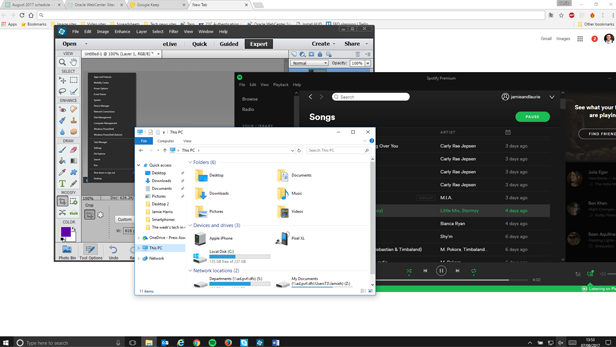
Show desktop button
Similar to the shake feature, if you ever find your screen cluttered with windows and want to minimise everything to get back to the desktop quickly, there’s an easy way to do it.
Simply click on the bottom right corner, to the right of the line, and all open windows will minimise. Click it again and all the windows will reappear where you left them.
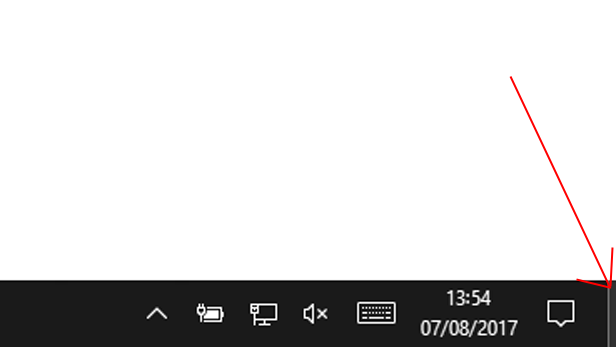
Secret games with Cortana
Cortana, the voice-powered digital assistant for Windows 10, apparently has a fun side away from organising your meetings and handling your searches.
If you have a little bit of time to burn you could play Rock Paper Scissors – all you have to do is type it to Cortana or say it.
Similarly, you can say ‘roll the die’ or ‘flip the coin’ if you don’t have either to hand.
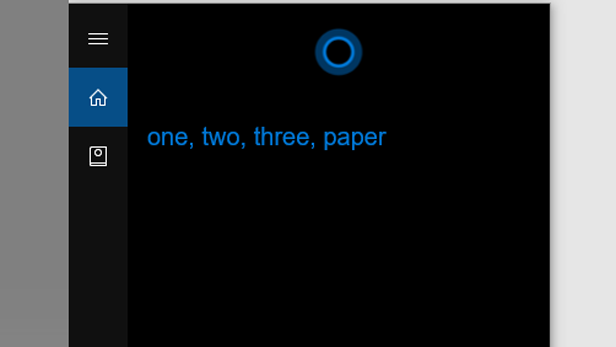
‘God Mode’ on Windows 10
Want to have complete control of everything on your machine with additional settings? Then God Mode is for you.
To access it, you’ll need to create a new folder by right clicking and selecting New, followed by Folder on your desktop.
Rename the folder to the following: GodMode.{ED7BA470-8E54-465E-825C-99712043E01C}
You can then open it and tweak additional settings to your heart’s content.